Chromedriver Executable Needs to be in Path
This error usually happens when Chromedriver isn’t in your system’s PATH. Follow our step-by step guide to resolve these common issues.

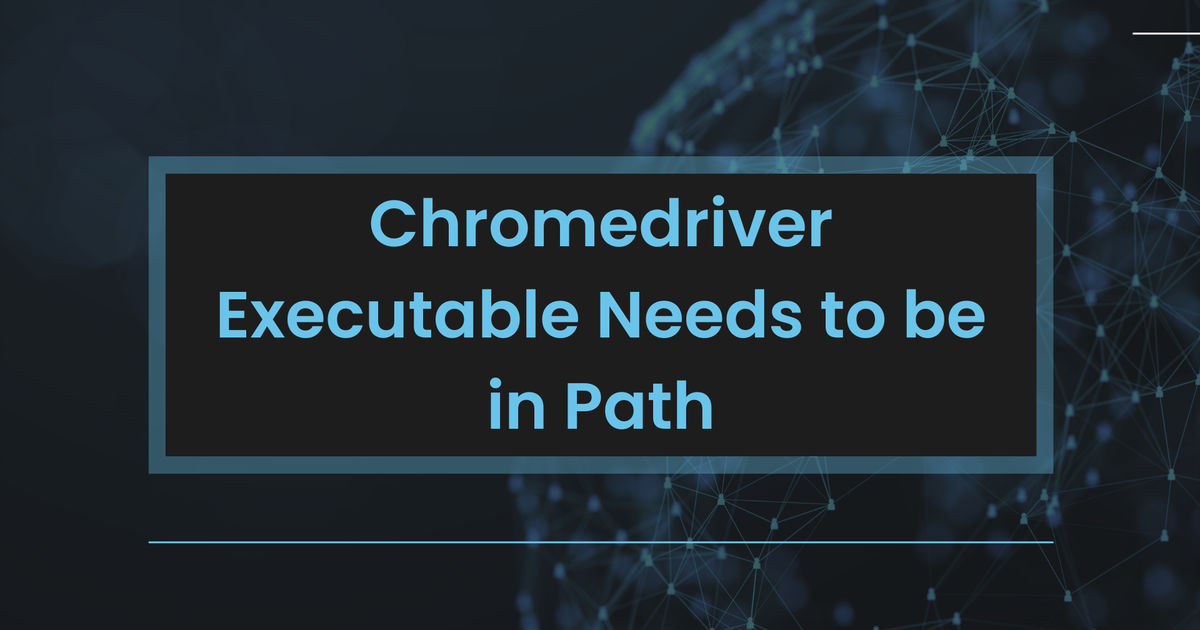
- What is a Chromedriver?
- Understanding the 'Chromedriver Executable Needs to be in PATH' Error
- Step-by-Step Solution
- Conclusion
The ‘Chromedriver needs to be in PATH’ error is common among web developers and testers using Selenium. It occurs when the Chromedriver executable isn’t found in the system’s PATH. This guide will provide a step-by-step process to fix this issue.
What is a Chromedriver?
Chromedriver is a tool that allows the automation of Google Chrome actions through Selenium WebDriver. It serves as a link between Selenium WebDriver and Chrome, facilitating automated tasks such as opening websites, clicking elements, and entering text. For an in-depth understanding of automated testing tools and their impact on web development, checking out the Google SERP API might offer additional insights.
Understanding the 'Chromedriver Executable Needs to be in PATH' Error
The error arises when the system can’t find the Chromedriver executable, crucial for Selenium to work with Chrome. To fix this, add the Chromedriver’s location to the system’s PAth or directly specify the location in your Python script.
Step-by-Step Solution
Download Chromedriver
Download the Chromedriver that matches your Chrome version. Use this link to find and download the correct Chromedriver version.
Extract the downloaded file
Extract the downloaded zip file to a preferred folder. Remember the file path where the Chromedriver executable is stored.
Add Chromedriver to PATH (Method 1)
To add the Chromedriver executable to your system’s PATH, follow the instructions specific to your operating system:
Windows:
- Right-click on ‘This PC” (or “Computer”/ “My Computer”) and choose “properties.”
- Select “Advanced System Settings” on the left.
- Hit the “Environment Variables” button.
- In “System Variables,” locate and select “path,” then press “Edit.”
- Click “New” and enter the file path of the Chromedriver executable.
- Click “OK” to confirm your changes and close all windows.
macOS/Linux:
- Open Terminal.
- Type the following command (replace ‘/path/to/chromedriver’ with your Chromedriver’s real path):export PATH=$PATH:/path/to/chromedriver
- To permanently apply this change, add the command to your ‘.bashrc’, ‘.bash_profile’, or ‘.zshrc’ file in your home directory.
Specify driver location in Python script (Method 2)
Alternatively, you can directly set the location of the Chromedriver executable in your Python script:
driver_path = "/path/to/chromedriver"
driver = webdriver.Chrome(executable_path=driver_path)Replace ‘/path/to/chromedriver’ with the actual file path where the Chromedriver executable is located. To ensure the smooth functioning of automated scripts in different environments, you might find leveraging the capabilities of Google Crawl API beneficial for understanding how web content is rendered and indexed.
Test the configuration
Now that you’ve configured the Chromedriver executable, execute your Selenium script to verify that the ‘Chromedriver executable needs to be in PATH’ error has been resolved.
Conclusion
In conclusion, solving the ‘Chromedriver Executable Needs to be in PATH’ error is essential for running Selenium scripts. Our guide offers an easy solution, whether you choose to add Chromedriver to your system’s PATH or directly define its location in your Python script/ Following these steps, you’ll be able to fix the error and smoothly automate Chrome actions with Selenium WebDriver.